All Blogs
How to Use E-junkie: Stripe Integration

Last week we mentioned that one of our updates was our system's ability to integrate with Stripe for your buyer’s payments. Well today we are going to show you how to setup your E-junkie Account to work with Stripe. Please keep in mind that you will need to have a Stripe account to do this, so if you do not have one you can sign-up for one here.
From the Seller Admin page you will want to click on the Edit Profile option:
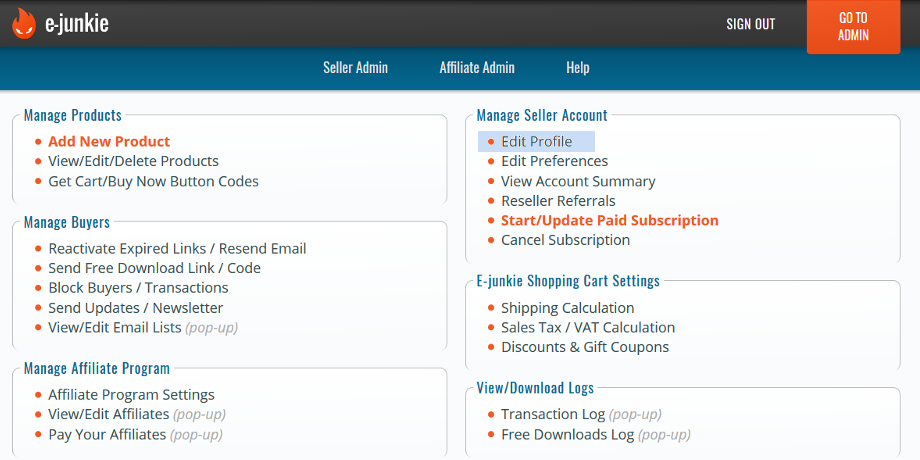
Under the Accept Credit Card section use the drop down menu and select Stripe:
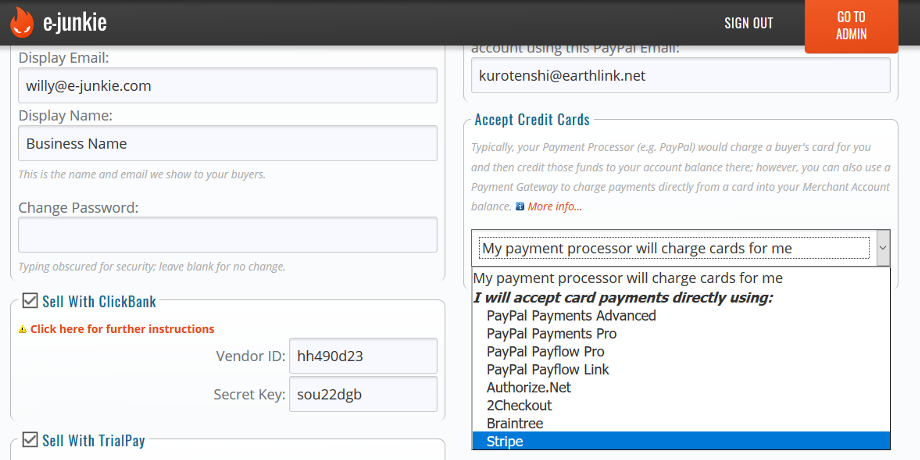
Then you will need to click the Connect to Stripe option under that. That will take you to Stripe. If you already have an account login to it and click the Connect My Stripe Account option. If you do not have an account with Stripe you will need to sign-up for an account and click the Authorize Access to This Account.
Once you do one of those two you will be taken back to your E-junkie account. You will just then need to click one of the Submit buttons, either towards the top or bottom of the page.
If you already have your products set-up and our Add to Cart/View Cart buttons on your site, the new payment option will be added automatically. If you do not have your products setup in E-junkie that will be your next step.
Do you have a question about using E-junkie? If so, you can email our support staff at any time right here.
From the Seller Admin page you will want to click on the Edit Profile option:
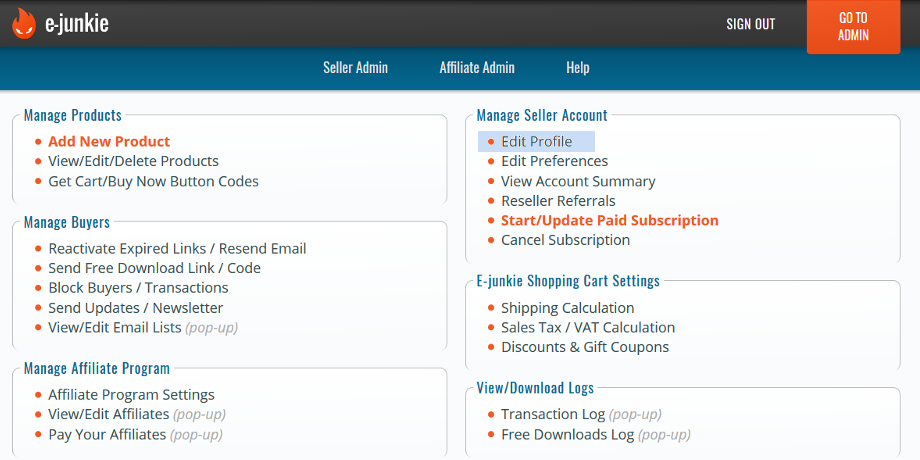
Under the Accept Credit Card section use the drop down menu and select Stripe:
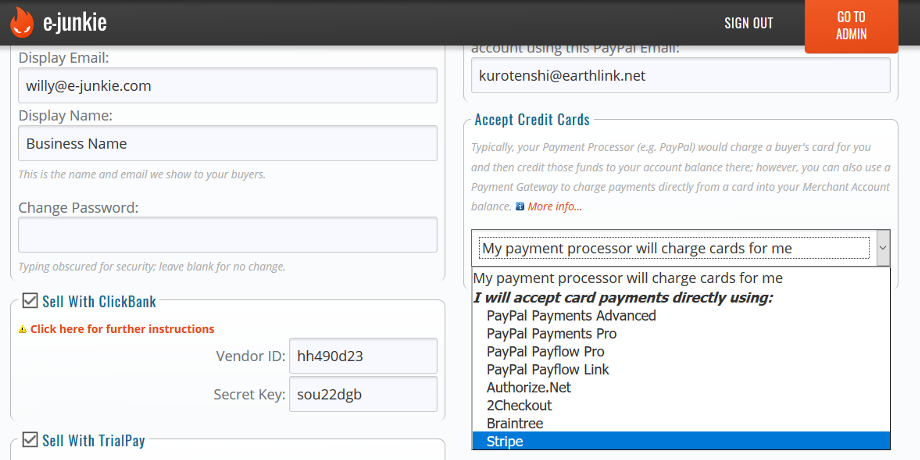
Then you will need to click the Connect to Stripe option under that. That will take you to Stripe. If you already have an account login to it and click the Connect My Stripe Account option. If you do not have an account with Stripe you will need to sign-up for an account and click the Authorize Access to This Account.
Once you do one of those two you will be taken back to your E-junkie account. You will just then need to click one of the Submit buttons, either towards the top or bottom of the page.
If you already have your products set-up and our Add to Cart/View Cart buttons on your site, the new payment option will be added automatically. If you do not have your products setup in E-junkie that will be your next step.
Do you have a question about using E-junkie? If so, you can email our support staff at any time right here.
