Patreon Digital Delivery
Secured & instant digital delivery for Patreon creators.
View Setup Instructions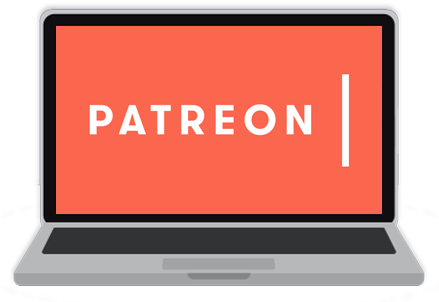
How to use E-junkie for Patreon digital delivery?
Enabling Patreon for your E-junkie account and setting up your Webhook Secret
- Log into your E-junkie Dashboard;
- Go to Manage Seller Account > Edit Preferences;
- Scroll down to Webhook & Integrations;
- Under Integrations, click on the Patreon Integration button;
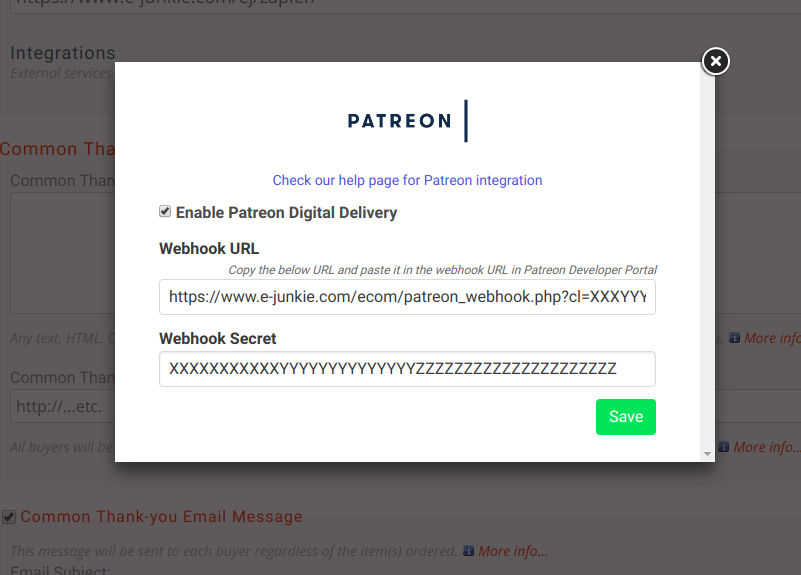
- Once the popup appears, open Patreon Developer Portal in a new browser tab to set up Patreon Digital Delivery:
- If you aren't logged into Patreon, login to Patreon first;
- In the Patreon Developer Portal, click on My Webhooks on the left sidebar;
- Copy the Webhook URL from E-junkie and paste that in Patreon;
- Click on + button to add the new Webhook:
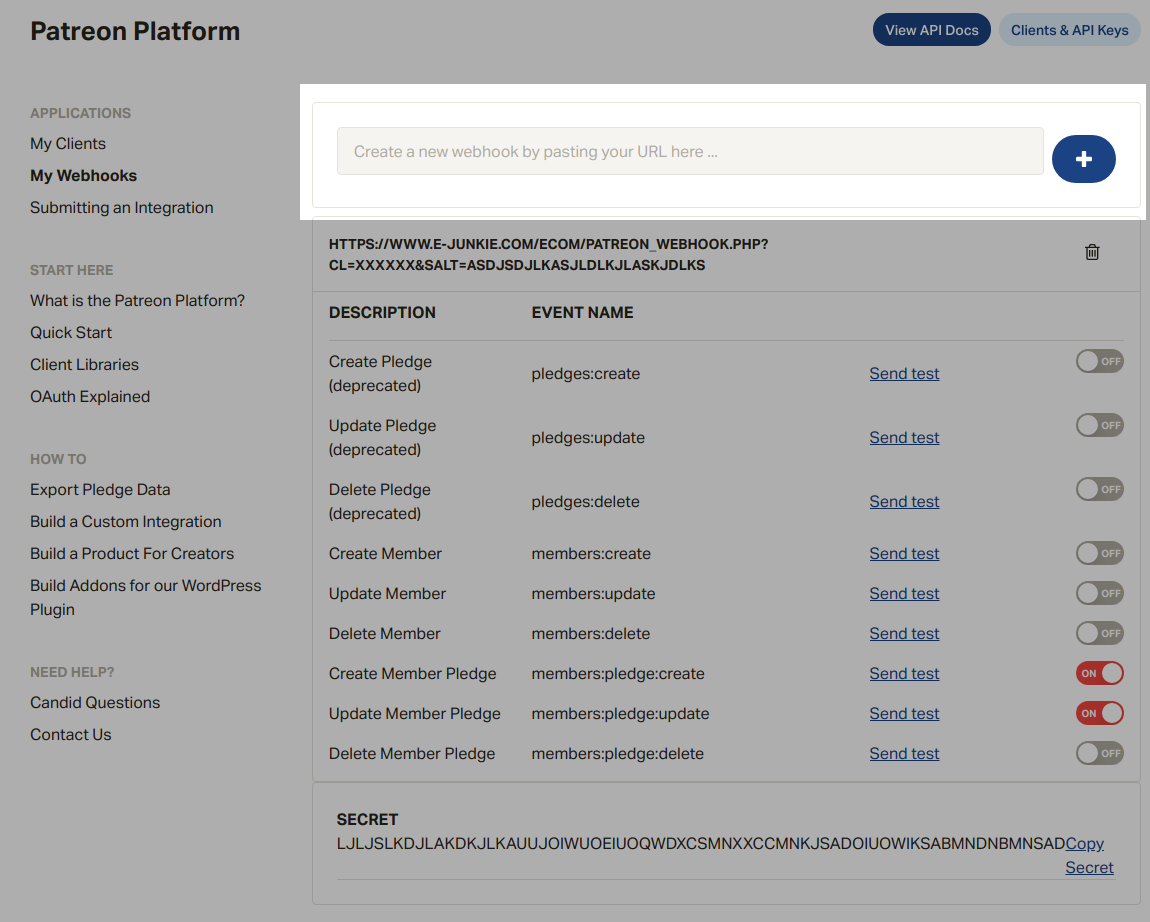
- Once that Webhook is added, enable Create Member Pledge and Update Member Pledge by toggling the switch for them on the right side:
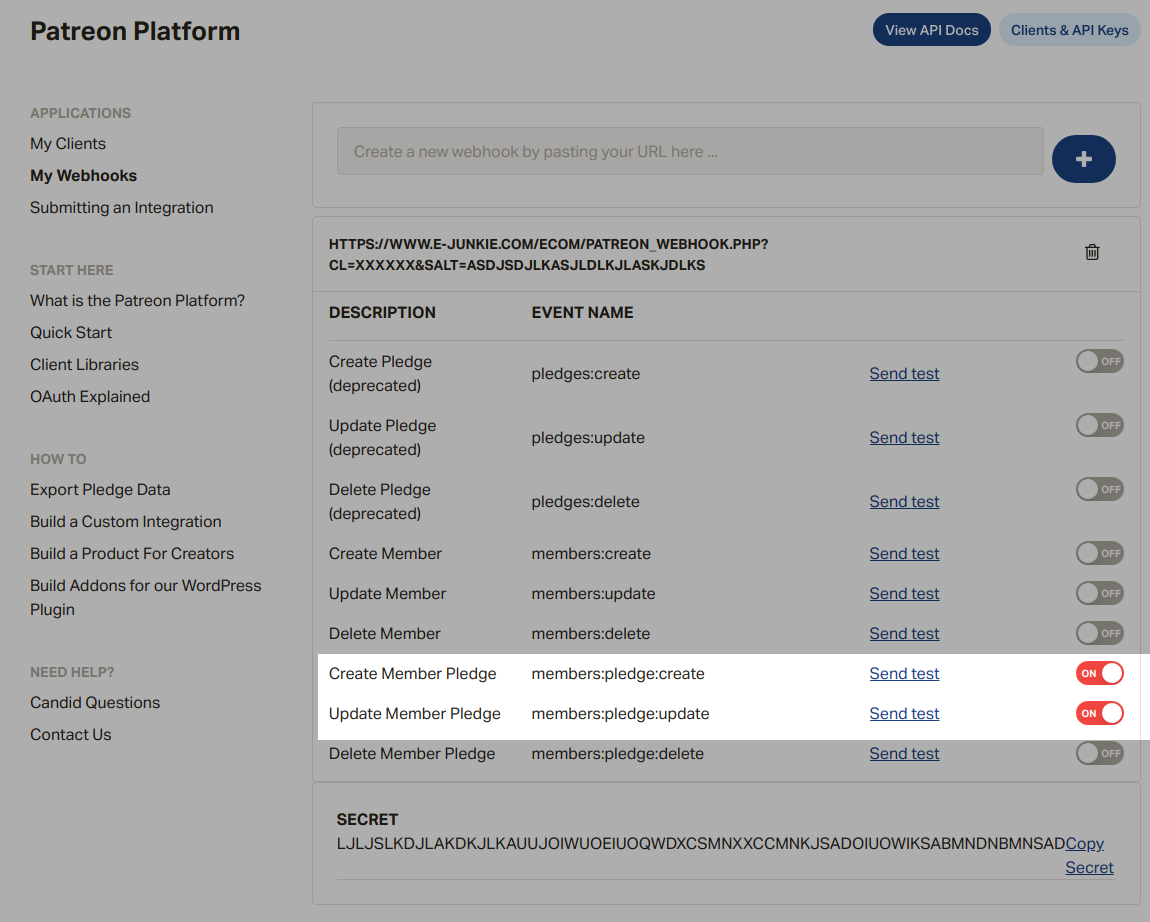
- Copy the SECRET automatically generated by Patreon, and paste it into E-junkie as your Webhook Secret:
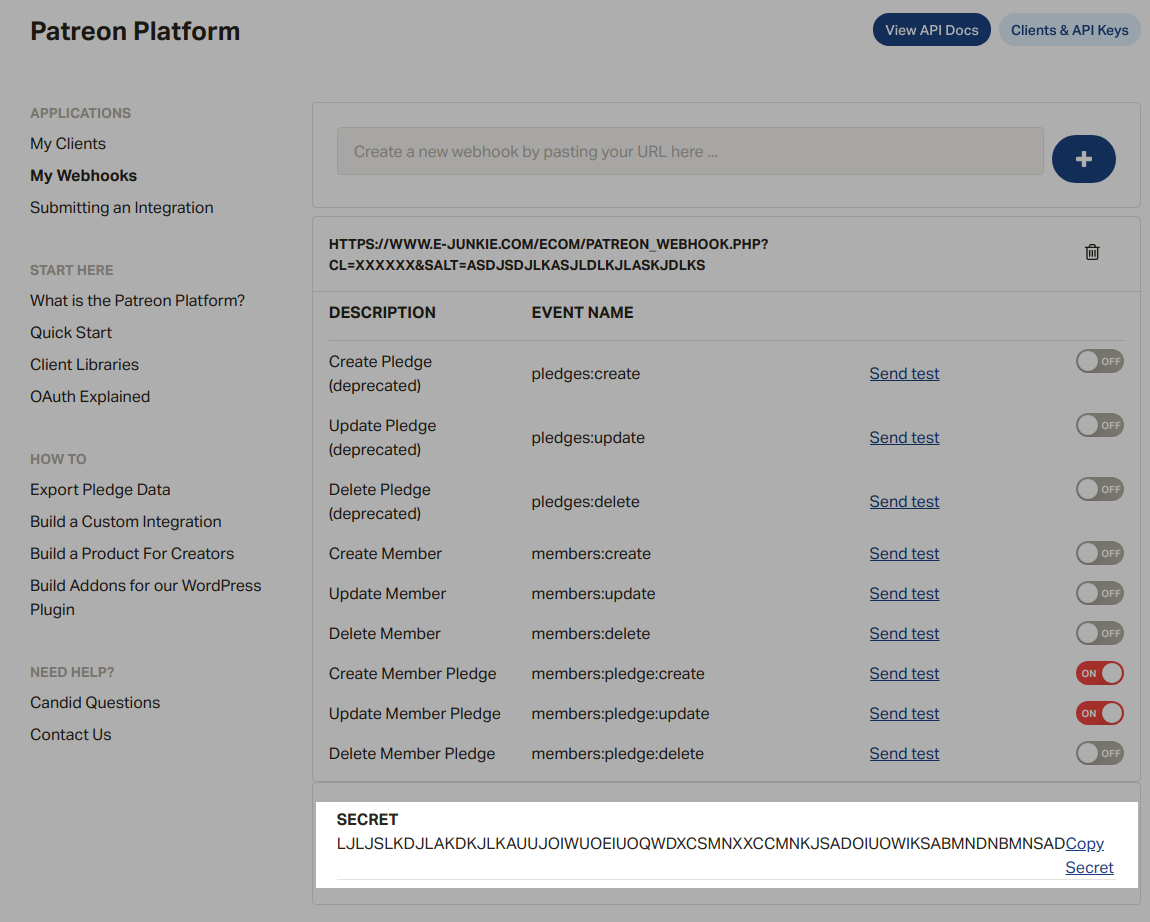
- Once you have set up Patreon Digital Delivery, go to Manage Products > Add Product in your E-junkie Dashboard;
- Give the product a name exactly matching the name of its corresponding Pledge in your Patreon account (Tip: use copy-paste to make sure they match);
- Set up the rest of the product's settings as you wish;
- When Patreon notifies our system of a newly active Pledge, we will process an order for the corresponding product, just as if the patron had purchased that product from you directly.
Note: Patreon pledge amount and E-junkie item price has no relation to Digital Delivery. Even if the Pledge amount and Item Price don't match, E-junkie will do digital delivery for the pledge.
See Also
